なお、アプリケーションサーバはGlassfish2.1.1を使用する。
①以下のサイトからGlassfishのインストール媒体(glassfish-installer-v2.1.1-windows.jar )をダウンロードし、インストールする。
http://glassfish.java.net/downloads/v2.1.1-final.html
②Glassfishのドメイン(ポート28080)を作成する。
C:\glassfish\glassfish\bin>asadmin create-domain --adminport 24848 --instancep
ort 28080 --savemasterpassword=true --savelogin=true openiddomain
Please enter the admin user name>admin
Please enter the admin password>
Please enter the admin password again>
Please enter the master password [Enter to accept the default]:>
Please enter the master password again [Enter to accept the default]:>
Using port 24848 for Admin.
Using port 28080 for HTTP Instance.
Default port 7676 for JMS is in use. Using 58525
Default port 3700 for IIOP is in use. Using 58526
Default port 8181 for HTTP_SSL is in use. Using 58527
Using default port 3820 for IIOP_SSL.
Using default port 3920 for IIOP_MUTUALAUTH.
Default port 8686 for JMX_ADMIN is in use. Using 58528
Domain being created with profile:developer, as specified by variable AS_ADMIN_P
ROFILE in configuration file.
------ Using Profile [developer] to create the domain ------
XML processing for profile: Base document [C:\glassfish\glassfish\lib\install\te
mplates\default-domain.xml.template]. Profile name [developer]. Processing prope
rty [domain.xml.style-sheets].
The file in given locale [ja_JP] at: [C:\glassfish\glassfish\lib\install\templat
es\locales\ja_JP\index.html] could not be found. Using default (en_US) index.htm
l instead.
Security Store uses: JKS
Domain openiddomain created.
Admin login information for host [localhost] and port [24848] is being overwritt
en with credentials provided. This is because the --savelogin option was used du
ring create-domain command.
Login information relevant to admin user name [admin] for this domain [openiddom
ain] stored at [C:\Users\yasu\Downloads\.asadminpass] successfully.
Make sure that this file remains protected. Information stored in this file will
be used by asadmin commands to manage this domain.
③作成したドメインを起動する。
C:\glassfish\glassfish\bin>asadmin start-domain openiddomain
Starting Domain openiddomain, please wait.
Default Log location is C:\glassfish\glassfish\domains\openiddomain\logs\server.
log.
Redirecting output to C:/glassfish/glassfish/domains/openiddomain/logs/server.lo
g
Domain openiddomain is ready to receive client requests. Additional services are
being started in background.
Domain [openiddomain] is running [Sun GlassFish Enterprise Server v2.1.1 ((v2.1
Patch06)(9.1_02 Patch12)) (build b31g-fcs)] with its configuration and logs at:
[C:\glassfish\glassfish\domains].
Admin Console is available at [http://localhost:24848].
Use the same port [24848] for "asadmin" commands.
User web applications are available at these URLs:
[http://localhost:28080 https://localhost:58527 ].
Following web-contexts are available:
[/web1 /__wstx-services ].
Standard JMX Clients (like JConsole) can connect to JMXServiceURL:
[service:jmx:rmi:///jndi/rmi://yasu-PC:58528/jmxrmi] for domain management purpo
ses.
Domain listens on at least following ports for connections:
[28080 58527 24848 58526 3820 3920 58528 ].
Domain does not support application server clusters and other standalone instanc
es.
④「http://localhost:28080/」にアクセスできることを確認する。
http://www.forgerock.org/openam.html
⑤「openam_953.war」を「openam.war」に変名する。以下にwarを配備する。
C:\glassfish\glassfish\domains\openiddomain\autodeploy
⑥「http://openam.yasuyasu.com:28080/openam/config/options.htm」にアクセスする。「設定オプション」画面が表示されるため、「カスタム設定」を選択する。
⑦OpenAMの管理ユーザamAdminのパスワードを入力し、「次へ」を押下する。
⑧サーバ情報を入力し、「次へ」を押下する。
⑨「設定データストア」画面が表示される。OpenAMにバンドルされているOpenDSを使用するため、そのまま「次へ」を押下する。
⑩「ユーザデータストア設定」画面が表示される。OpenAMにバンドルされているOpenDSを選択し、「次へ」を押下する。
⑪「サイト設定」画面が表示される。ロードバランサは使用しないを選択し、「次へ」を押下する。
⑫ポリシーエージェントのパスワードを入力し、「次へ」を押下する。
⑬設定の概要画面が表示される。「設定の作成」を押下し、OpenAMのインストールが開始される。
⑭「設定が完了しました」画面が表示される。「http://openam.yasuyasu.com:28080/openam/UI/Login」にアクセスし、管理コンソールにログインできることを確認する。


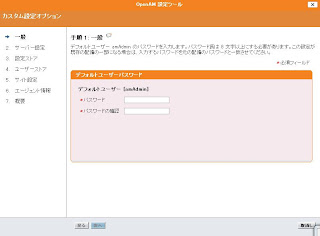







0 件のコメント:
コメントを投稿